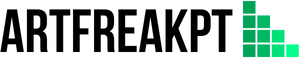Are you tired of dealing with cash and checks when sending money? In this article, we’ll show you how to send money through Google Pay, making it easier than ever to transfer funds to friends and family.
Whether you’re paying rent, splitting a bill, or sending money to a friend in need, this guide will walk you through the process. So, are you ready to learn how to transact money through Google Pay?
Google Pay: The Convenient and Secure Way to Send Money
Google Pay is a digital wallet and payment system that allows you to send money quickly and make transactions. It’s a convenient app that links to your bank account or credit card, making it simple to send money to friends and family, pay bills and even make purchases online.
Its advanced security measures make it one of the safest money transfer apps. Not only it’s convenient, but it also offers cashback rewards for certain purchases through the app.
In short, Google Pay is a one-stop shop for all your money transfer needs, from paying bills to sending money to friends and even earning rewards. It’s a reliable and secure way to manage your money and make payments.
How to Download Google Pay App With iOS, and Android
To download Google Pay on an Android device, go to the Google Play Store, and on an iOS device, go to the App Store and search for “Google Pay.” Select the app from the search results and tap “Get” to download it.
Step-by-step Guide to Learn Sending Money via Google Pay
Sending money through Google Pay is quick and easy. Here’s a step-by-step guide on how to do it:
- Open the Google Pay app on your smartphone.
- Tap on the “+” icon on the bottom right corner of the screen.
- Select “Send” from the options that appear.
- Enter the recipient’s email address or phone number. If the person you’re sending money to is already in your Google Pay contacts, you can select them from the list.
- Enter the amount you want to send and add a note if you wish.
- Tap “Next” and review the details to ensure everything is correct.
- Select the payment method you want to use (linked bank account or credit card)
- Tap “Send” to complete the transaction. The money will be transferred instantly, and the recipient will receive a notification.
That’s it! You’ve just sent money through Google Pay. As you can see, it’s a straightforward learning process that takes just a few steps. Now you can easily send money to friends and family, pay bills, and make purchases online, all from the convenience of your smartphone.
How to Request Money?
To Request Money on Google Pay, Follow These Steps for Android Users
- Open the Google Pay app on your device.
- Tap the “+” icon in the bottom right corner.
- Select “Request.”
- Enter the email address or phone number of the person you want to request money from.
- Enter the amount you wish to order.
- Add a note to the request (optional).
- Tap “Request” to send the request.
The person you requested money from will receive a notification and can choose to pay you through the Google Pay app.
To Request Money on Google Pay, Follow These Steps for iOS/iPhone Users
- Open the Google Pay app on your iOS device.
- Tap the three horizontal lines on the top left corner of the screen.
- Select “Payments”
- Select “New” on the top right corner
- Select “Request”
- Enter the phone number or email address of the person you want to request money from.
- Enter the amount you wish to order.
- Add a note to the request (optional).
- Tap “Send” to send the request.
The person you requested money from will receive a notification and can choose to pay you through the Google Pay app.
How to Pay a Request for Android and iOS Users?
To Pay a Request on Google Pay for Android, Follow These Steps
- Open the Google Pay app on your Android device.
- Tap the “Payments” tab.
- You’ll see a list of pending requests. Select the request you want to pay.
- Review the details of the request and tap “Pay.”
- Confirm the payment using your preferred method (e.g., debit card, bank account, UPI).
- The payment will be processed, and the money will be transferred to the person who made the request.
To Pay a Request on Google Pay for iOS, Follow These Steps.
- Open the Google Pay app on your iOS device.
- Tap the three horizontal lines on the top left corner of the screen.
- Select “Payments“
- Select “Pending“
- Select the request you want to pay.
- Review the details of the request and tap “Pay.”
- Confirm the payment using your preferred method (e.g., debit card, bank account, UPI).
- The payment will be processed, and the money will be transferred to the person who made the request.
Safety & Security Measures That Should be Taken When Using Google Pay
Google Pay is a secure payment app that uses advanced technology to protect users’ personal and financial information. However, it’s still important to take particular safety and security measures when using the app to ensure your payments are as secure as possible.
- Use a strong password or biometric authentication: Google Pay allows you to use a strong password or biometric authentication like fingerprint or Face ID to access your account. This adds an extra layer of security to protect your account from unauthorized access.
- Keep your device secure: Keep your device protected by using a screen lock, not sharing it with others, and keeping it updated with the latest security patches.
- Be aware of phishing scams: Be cautious of scammers sending fake emails or text messages pretending to be Google Pay, asking for personal information. Only enter sensitive information on the official Google Pay app or website.
- Watch for suspicious activity: Regularly check your transaction history to detect any suspicious or unauthorized transactions. If you see any suspicious activity, contact Google Pay customer support immediately.
- Use a virtual private network (VPN): when accessing Google Pay on public Wi-Fi networks, use a VPN to encrypt your internet connection and protect your personal information.
By following these safety and security measures, you can ensure that your digital payments are secure and your personal information is protected while using Google Pay.
How to Monitor Your Transactions and Keep Track of Your Spending on Google Pay
Google Pay allows you to monitor your transactions and easily track your spending. Here’s how you can do it
- Open the Google Pay app on your device.
- Tap on the three horizontal lines on the top left corner of the screen.
- Select “Payments“
- You’ll see a list of all your recent transactions, including the date, amount, and merchant name. You can also filter your transaction history by date range or type of transaction.
- You can also set spending limits and track your spending by category, and you can do this by going to the same place and selecting “Spending limits.”
- You can also check your account balance and transaction history by visiting the Google Pay website on your computer.
By regularly checking your transaction history and keeping track of your spending, you can quickly ensure that all transactions are legitimate and detect any suspicious activity. This is an essential step for fraud protection for your payments.
In addition, Google Pay offers real-time fraud detection and protection, which means that any suspicious activity is flagged immediately, and the user is informed so that you can take appropriate action.
By keeping your account secure and monitoring your transactions, you can enjoy the convenience of Google Pay while maintaining the security of your personal and financial information.
The Benefits & Advantages of Using Google Pay for Payments & Transfers
Google Pay offers a range of benefits and advantages for making payments and transfers. Some of the advantages of using Google Pay include
- Convenience: With Google Pay, you can make payments and transfers quickly and easily from your smartphone or computer. This eliminates the need to carry cash or cards, and you can make payments at participating merchants or online stores with just a tap.
- Security: Google Pay uses advanced technology to protect your personal and financial information and offers real-time fraud detection and protection.
- Cashless payments: Google Pay allows you to make cashless payments, which is more sanitary and safer during a pandemic.
- Integration: Google Pay can be integrated with other Google services, such as Google Assistant and Gmail, making it even more convenient.
- Rewards and Cashback: Google Pay offers bonuses and cashback on transactions, making it more attractive for users.
- Cash App benefits: Google Pay is also known as a cash app and offers many of the same benefits as other cash apps, such as the ability to send money to friends and family, pay bills, and deposit checks.
Overall, Google Pay is a safe, convenient, and secure way to make payments and transfers. It’s an excellent option for those looking for a digital wallet or cash app alternative.
Here Are Some Alternative Apps to Google Pay
There are several alternative apps to Google Pay that you can use for making payments and transfers. Some of the most popular options include:
- PayPal: PayPal is one of the world’s most widely used digital payment platforms. It allows you to send and receive money, make payments online, and shop at participating merchants. PayPal also offers a debit card used at ATMs and physical stores.
- Venmo: Venmo is a popular app for making payments and transfers among friends and family. It’s an excellent option for splitting expenses, such as rent, bills, or meals. Venmo also has a social aspect, where you can see and comment on your friends’ transactions.
- Apple Pay: Apple Pay is a digital wallet and mobile payment service developed by Apple Inc. It allows users to make payments using their iPhone, iPad, Apple Watch, or Mac. Many merchants accept it, including physical stores, apps, and websites.
- Zelle: Zelle is a digital payment service that allows you to send and receive money from friends and family. It’s a great option if you’re looking for a fast and easy way to transfer money. Zelle can be accessed through a mobile app or online platform and is available through several banks and credit unions.
- Cash App: Cash App is a mobile payment service developed by Square, Inc. It allows users to transfer money to one another using a mobile phone app. Cash App also offers the ability to purchase a free debit card (Cash Card) that allows users to make transactions and withdrawals from ATMs.
These are some of the most popular alternative apps to Google Pay that you can use for making payments and transfers. Each app has its features and benefits, so it’s worth exploring a few options to see which best suits your needs.
Wrapping Up: Easily Learn and Safely Managing Your Transactions with Google Pay
In conclusion, Google Pay is easy to send money and make payments. The app is user-friendly and straightforward to navigate, making it accessible for anyone to use.
Google Pay also prioritizes the safety and security of its users by implementing advanced technology and real-time fraud detection. It’s an excellent option for those looking for a digital wallet or cash app alternative.
There are many other options available in the market for making payments and transfers, and it’s essential to consider the features, ease of use, and security of the app before making a choice. Google Pay is a reliable and user-friendly option that can make managing transactions a breeze.